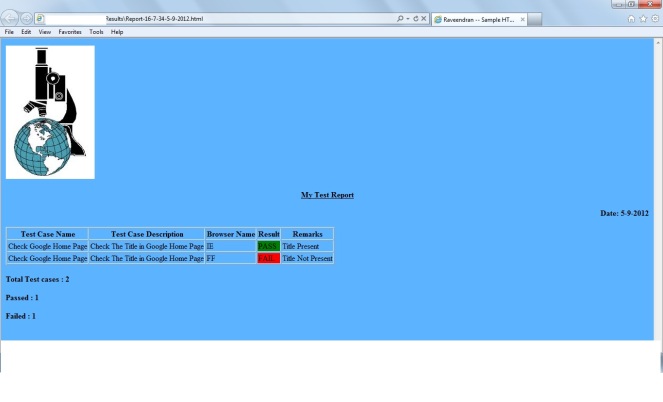Solution to download pdf files automatically in firefox 20+ version using Selenium webdriver or Watir webdriver
Description:
I have tried to save PDF files automatically using the below link — http://watirwebdriver.com/browser-downloads/ and I have followed the same as per the mentioned page and reference website. But still the firefox browser not downloaded PDF files automatically.
Reason:
In Firefox latest versions, They have added new function called as ‘Portable Document Format’ which causes the issue
Solution:
Please try the below code for latest firefox versions.
download_directory = "#{Dir.pwd}/downloads"
download_directory.gsub!("/", "\\") if Selenium::WebDriver::Platform.windows?profile = Selenium::WebDriver::Firefox::Profile.newprofile['browser.download.folderList'] = 2 # custom locationprofile['browser.download.dir'] = download_directoryprofile['browser.helperApps.neverAsk.saveToDisk'] = "text/csv,application/pdf"profile[‘pdfjs.disabled’] = true
profile[‘pdfjs.firstRun’] = false
b = Watir::Browser.new :firefox, :profile => profileprofile[‘pdfjs.firstRun’] = false