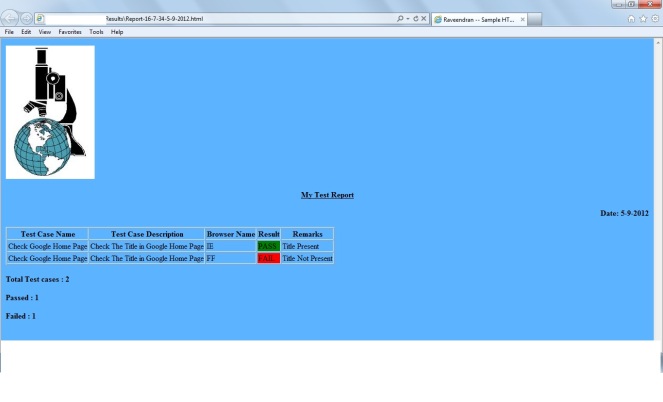Description:
To Verify the Elements Color / border-color / border / background-color using Watir-webdriver
Code
require ‘rubygems’
require ‘watir-webdriver’
@browser= Watir::Browser.new :chrome
@browser.goto(“bit.ly/watir-webdriver-demo”)
def verify_element_color(element,property,content,message)
begin
rgb_color=element.style property
rgb_color=rgb_color.sub(“rgba(“,””)
rgb_color=rgb_color.sub(“)”,””)
hex_color=rgb_color.split(“,”)
color=”#%02X%02X%02X%02X” % hex_color
if color.downcase.include? content.downcase
puts “Passed – #{message}”
else
puts “Failed – #{message}”
end
rescue
puts “Failed – #{message}”
end
end
verify_element_color(@browser.text_field(:id,’entry_1000000′),”border-color”,”#BBBBBB”,”Verify that Name Text Field has Block Color Border”)
@browser.button(:name,’submit’).click
verify_element_color(@browser.text_field(:id,’entry_1000000′),”border-color”,”#C43B1D”,”Verify that Name Text Field has Block Color Border”)
Usage:
You can pass property as a “border-color”,”border”, “color”, “background-color”